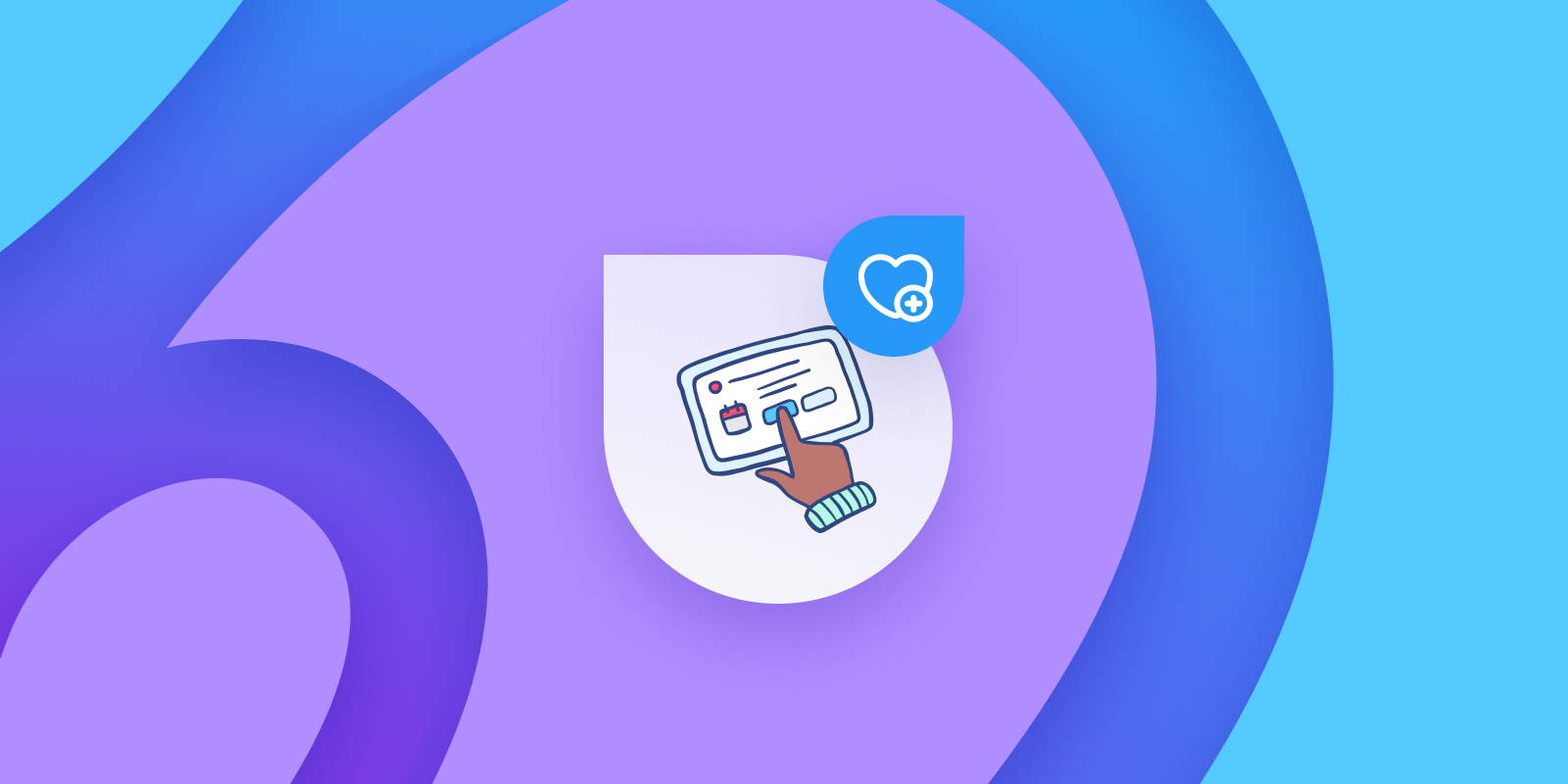Q: How can we collect information from our patients using Ocean Check-In Kiosks in our waiting room without jeopardizing patient privacy?
Check-in kiosks are often placed near the front desk to make them easy for patients to find and use, while also allowing staff to easily assist patients if needed. Although an accessible kiosk placement works well for check-in and demographic updates, it isn’t always ideal for patients completing clinical forms. With multiple forms to complete on the kiosk, congestion can start to build as other patients arrive to check-in, and patient privacy may be compromised.
Fortunately, there are multiple ways clinics can alleviate these concerns. We know of many clinics that do a fantastic job of prioritizing patient privacy, so we’ve asked a few of them to share the approach they think works best.
Supplement your kiosk with waiting room tablets
Keeping a “floating” tablet at the front desk can be an effective way of maintaining patient privacy and reduce congestion at check-in kiosks. If the “Skip On Demand eForms” tablet rule is enabled on the kiosks, patients will be instructed to pick up a separate Ocean tablet from the receptionist if additional forms are waiting in the patient’s queue. You can also use rules to display a similar message if you are conducting a broader screening program. With this approach, patients can take the tablet back to their seat to complete forms.
Bonus Tip: To deter against theft and help keep track of who is using the tablet(s), some clinics ask patients to leave their health card or another other piece of ID in exchange for the tablet.
Use tablets in the examination room
Instead of having patients complete forms in the waiting room, some clinics choose to move this task to the examination room. For clinics with multiple examination rooms, they will dedicate an Ocean Tablet to each room to hand off to patients when they enter. The quiet exam room environment may also be more conducive to patients sharing personal information with their clinician on the tablets.
Install privacy barriers
If space permits, installing privacy barriers around your Ocean Check-in Kiosks can make patients feel more comfortable about sharing information in public. With this set up, you can prevent others from standing too closely to the patient currently at the kiosk.
Consider Privacy Screen Protectors
There are tablet screen protectors designed to decrease visibility from wide angles while allowing the person standing directly in front of the kiosk to see clearly. You can find these in stores or online as “Anti-Spy Privacy Screen Protectors.”
Enable security settings on your tablets
There are a number of ways you can configure your check-in kiosk tablet to provide better security and privacy. Some of these configuration options can be found in the Ocean Portal, while others are in the tablet settings menu. To start, when running in Kiosk mode, you can set the “timeout window” in the kiosk settings to ensure that a patient’s contact information will not remain visible on the screen in the case that they do not complete the forms that are displayed in a particular time frame.
Additional recommendations can be found in our “Securing Your Tablets” support article; these include installing “remote wipe” software and using specific keyboards to prevent “predictive text” from appearing. These features ensure there is no inappropriate access to patient data.
If you have any other questions, please let us know by contacting our support team directly at ocean.tips/support.