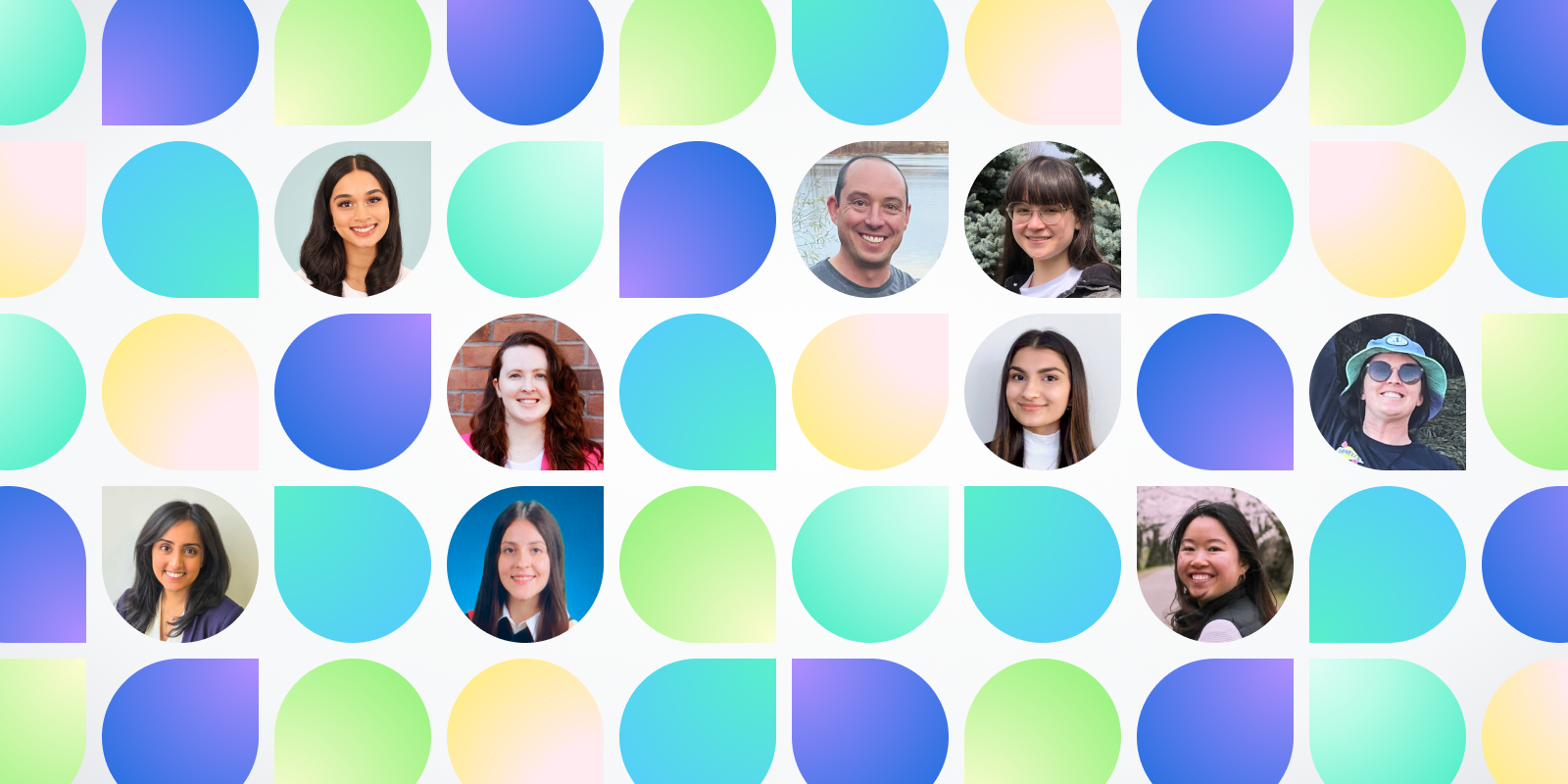As online booking becomes more widely adopted, many clinics are looking for ways to make the most of this digital solution. With numerous funding opportunities and provincial mandates on the horizon, there’s never been a better time to shift to digital booking.
Tens of thousands of patient appointments are booked each month through Ocean. The solution, which is available for TELUS PS Suite, Med Access, Accuro, and OSCAR Pro, provides a highly customizable tool that benefits patients and clinics alike. By allowing patients to easily book appointments at any time, and sending real-time confirmation and appointment details, patients are happier and have improved access to care. At the same time, the burden on clinic staff is reduced, with less time spent on the phone, leaving more time to focus on more important tasks.
In this article, we’ll share some helpful tips & tricks below for a smooth roll-out, and to help your clinic make the most of your new digital health tool.
Use restrictions to customize patient access
With Ocean’s direct EMR integration and customizable restrictions, you can reduce inappropriate bookings, and ensure patients can only book the appointments you want them to.
Here are some ways to use Ocean restrictions to customize access:
- Only allow current patients to book by checking for a matching patient chart in the EMR
- Restrict bookings to specific healthcare providers and their patients (eg. only allow a patient to book with their own provider or a medical resident accepting that provider’s patients)
- Apply patient-level restrictions including no online bookings, requiring a waiting period between online booked appointments, and pre-defining the length of bookable visits
- Restrict patients based on their answers to questions on your customized booking form. For example, as clinics return to more in-person visits, many are incorporating COVID-19 screening forms to the booking process. If the patient screens positive, Ocean prevents them from proceeding.
Bonus Tip Before Getting Started: Before setting up your schedule for online appointment booking, we recommend completing a worksheet to map out your available time slots and appointment types, and decide on your cancellation policies and booking instructions. This will make setting-up much easier, especially if you plan to work with one of our practice consultants during an orientation session.
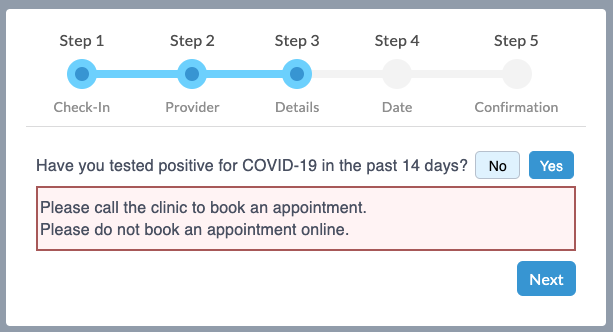
Make it easy for patients with clear and concise instructions
When adding online booking to your clinic, it’s important to make it easy for all your patients to use. Ocean’s online booking helps to make the process simple with no patient accounts registration or password needed. This ensures your patients can always access online booking with just their first & last name, health number, and date of birth.
In addition to this simple “check in” process, Ocean also allows you to add customized messages to your booking pages to provide more instructions to patients. You might consider the following customizations for your clinic:
- Only accepting bookings from existing patients? It’s helpful to mention that in your introductory message, so new patients aren’t frustrated when they aren’t able to proceed
- If you allow patients to book without a health card number, provide clear instructions on how to complete the “check in” process (you can ask your Practice Consultant for more help with this option)
- Consider using a “post booking form” to include additional instructions or directions at the end of the booking process
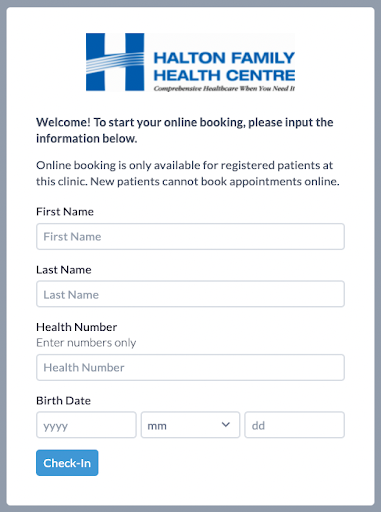
Reduce no-shows by sending appointment reminders
After a patient books an appointment online, they automatically receive a confirmation email with basic appointment details, with the option to reschedule or cancel. Clinics can also create customized appointment reminders to ensure that patients have all the information they need prior to their appointment. An effective patient reminder message can help patients better prepare for their visit and reduce the likelihood of no-shows.
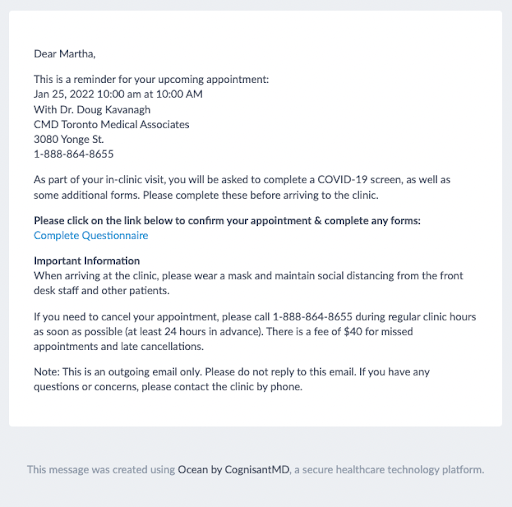
Bonus tip:Consider including a COVID-19 screening form to your reminders to take an additional load off of your front desk staff. Screening results will go into the chart, or you can view them all at once in the Ocean Portal.
Have questions about your online booking configuration? Get in touch at ocean.tips/support.