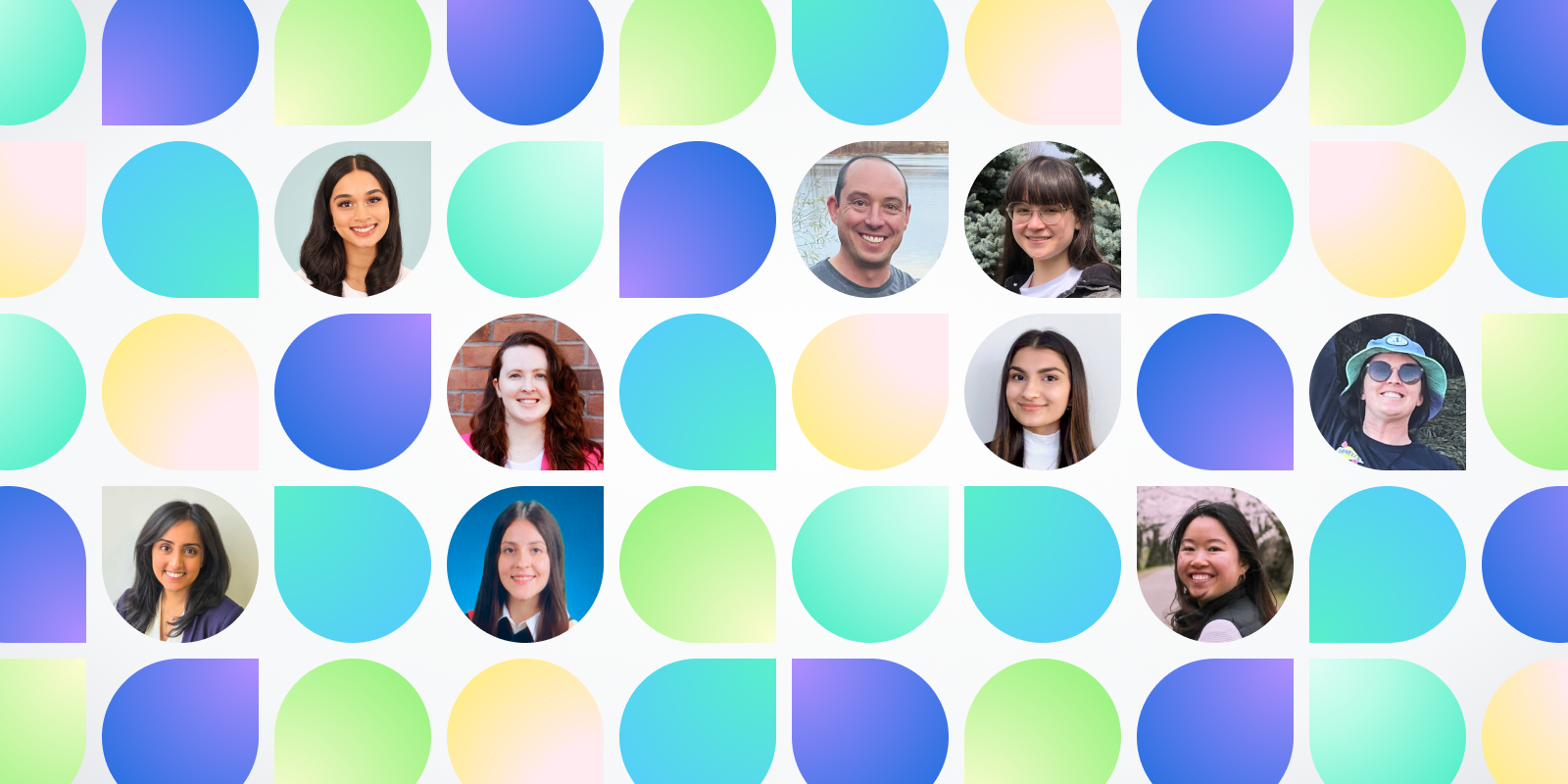A Patient’s Guide to Ocean
This page contains step-by-step instructions for how to engage with your doctor or clinic using Ocean tools, and provides answers to common questions about privacy and security
Patients: Please do not come to the OceanMD office. For appointment address and details, please contact your healthcare provider directly.
Jump to section
How to read and reply to a message
- Open and read the email from your healthcare provider. Click on the link to open the Health Messenger in a new window.
- In the Health Messenger, enter your date of birth to confirm you are the correct recipient. *The birthday must match what the clinic has on file. If there is an error, you may need to contact them directly to request an update.
- Review the message. To keep the message, copy and save it to your files. If not, it will automatically delete after a period set by the clinic.
- If there is an attachment, click on the file to open it in a new window. Click the “save” button to download a copy.
- If a response or attachment is required, use the chat field at the bottom to write a message or include a file. If no response is required, this field will be unavailable.
- Click the “Forms” tab to see any required forms. Once you submit, your responses are automatically encrypted and sent back to the healthcare provider.
Watch the 2-minute walkthrough video
How to book an appointment online
- Go to your healthcare provider’s online booking portal.
- Enter your first and last name, date of birth, and health number.
- Pick the provider you want to see.
- Pick your appointment type, answer additional questions, and complete forms (if applicable).
- Pick a date and time for the appointment.
- Check your email to make sure it’s spelled correctly and book your appointment!
Note: You will receive a confirmation email with your appointment details. If you need to cancel or reschedule, you can use the link provided in the confirmation email.
Watch the 2-minute walkthrough video
How to send pictures, documents or files
- Go to your healthcare provider’s file uploader.
- Enter your first and last name, date of birth, and health number.
- Click the checkbox labelled “I would like to include an attachment with this message.” *Depending on your clinic’s settings, this page may look different.
- Click the “Add Attachments” button to select one or more files. Hit “Finish” once you’re done.
Note: Ocean accepts attachments with a size limit of 10MB per file and up to 50MB total for all attachments. There is also a limitation on certain file types (.jpg, .jpeg, .png, .tiff, .tif, .mp3, .mp4, .txt, .pdf). If you upload a file type that is not supported or that is too large, you will receive an inappropriate size or type error message.
Watch the 2-minute walkthrough video